To better support every iPad user, our Beta 3D now has two alternative ways to display 3D on the iPad:
- 3D views in the CloudAhoy app
You can select 3D Track and 3D Cockpit from Viewing Options, as we described in a previous post, fully integrated with the rest of CloudAhoy. - [new in Beta 3D] CloudAhoy invokes the Google Earth app to display 3D
This option exists in our non-beta software, and now we added it to the Beta 3D as well, based on feedback.
To view your flight in the Google Earth app, tap the Google Earth icon on the top bar of CloudAhoy, and select either 3D Track or 3D Cockpit. The Google Earth app will be invoked and display the flight.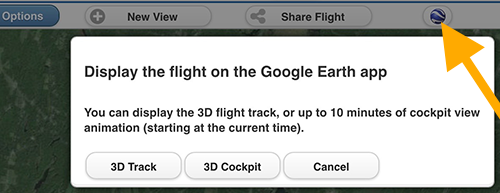
Q: When would I use the built-in 3D (Cesium), and when would I use Google Earth?
A: The preferred option is to use the built-in 3D (Cesium), our full-featured integrated 3D. Exceptions:
- Use Google Earth if you have an older iPad. On older/slow iPads Cesium may not run well or may not work at all, and your only option would be to use Google Earth.
- Use Google Earth if you would like to see 3D buildings and trees. Google Earth displays them, Cesium does not.
- Some users prefer the rendering of the Google Earth app, some like Cesium’s better.
Q: What is the disadvantage of using Google Earth?
A: Google Earth is a separate application, and is not fully integrated with CloudAhoy – you can see your 3D Track with color coded segments, and cockpit view animation, but none of the other features.
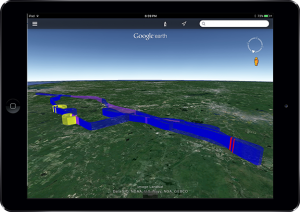 |
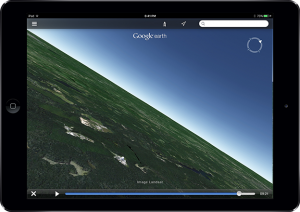 |
| 3D-track on Google Earth Note the auto color coding of the PPL maneuvers |
3D-cockpit on Google Earth Executing 360 turn, the yellow segment in the 3D-track on the left |
Video: 3D-cockpit on the Google Earth app
Landing KACK RWY 24