If your aircraft is equipped with Garmin G3X avionics, you can now debrief your flights using rich high-quality flight data captured by the G3X. It’s very similar to debriefing Garmin G1000 flights, which we described earlier.
The G3X writes flight data into an SD card. To debrief the flight you need to import that data into CloudAhoy. This blog described how to do it.
Logging the flight
Important: please consult your G3X manual and/or the aircraft’s owner for details specific to your aircraft.
- Before turning on the avionics, insert an SD card into the SD Card slot. If you have both a PFD and an MFD, the card should typically be inserted in the master, i.e., the PFD.
- During flight, the G3X automatically writes the flight data into your SD card.
- After the flight, remove your SD card. You now have the flight data in the SD card.
Importing to CloudAhoy
- Insert the SD card in a card reader connected to your desktop or laptop computer. The SD card’s folder will appear on the desktop.
 Open the folder. It would typically contain a data_log folder, and in it the flight’s data file in CSV format.
Open the folder. It would typically contain a data_log folder, and in it the flight’s data file in CSV format.- Open a web browser and login to your CloudAhoy account.
 Click the Flight Import button. Enter the flight’s pilot names, tail number and optional remarks (you can edit all these later), select the CSV file with the data, then click Import.
Click the Flight Import button. Enter the flight’s pilot names, tail number and optional remarks (you can edit all these later), select the CSV file with the data, then click Import.- The flight now appears in your flight list, and is ready to be debriefed.
Debriefing G3X Flights
CloudAhoy can display the rich G3X data in graphical as well as numeric forms. The screenshot below has profiles showing a specific maneuver as the aircraft is pulling 2.4G while making a 62° left turn.
CloudAhoy can display about 40 different flight profiles for flights imported from G3X, such as OAT, IAS, EGT and even transponder codes used during the flight. For more information about advanced flight profiles, see G1000 and G3X flight data with CloudAhoy profiles.
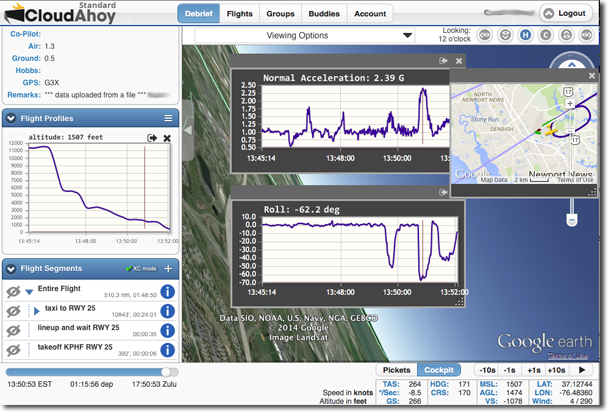
Pingback: G1000 and G3X flight data with CloudAhoy profiles | All Things CloudAhoy