IMPORTANT NOTE:
This blog post is from 2014 and is out of date.
Since then much has changed in both CloudAhoy and ForeFlight!
For up-to-date instructions on uploading ForeFlight track logs to CloudAhoy please see
https://help.cloudahoy.com/from-foreflight/
It is now possible to import into CloudAhoy flights which were recorded by ForeFlight. As many of you know, ForeFlight 6.3 introduced Track Log, a cloud-enabled flight recorder (see ForeFlight’s blog). We have worked with ForeFlight on integrating this feature with CloudAhoy, and we think you would like the results of this collaboration.
Several CloudAhoy users have asked us about ForeFlight’s new feature, prompting us to write the following Q&A.
Q: I am using ForeFlight’s track logs. Do I still need CloudAhoy?
A: Yes. Flight debriefing is what we’re about, and our CloudAhoy Standard is what enables it – with things like auto segmentation and maneuver analysis, airspeed profiles, cockpit view, 3D instrument approaches, video and a lot more.
ForeFlight’s Track Logs are roughly equivalent to CloudAhoy Free, our free flight track storage and display. Both products are free and you can use either one, or both.
Check our CloudAhoy Free vs. CloudAhoy Standard comparison table.
Q: I use Stratus. Can I import Stratus data into CloudAhoy?
A: Yes, and this is a big benefit of the integration with ForeFlight. To debrief a flight flown with Stratus on board, create a track log in ForeFlight and import it to CloudAhoy.
We logged flights with Stratus and imported them into CloudAhoy for debrief. Good stuff.
Q: I’m already creating track logs with ForeFlight. Should I also log my flights with the CloudAhoy app?
A: If you’re using Stratus, then no. Otherwise it’s a matter of convenience – do you prefer to hit the START button on CloudAhoy before the flight, or to import the flight from ForeFlight afterwards? We have used both ways, and are still undecided which is more convenient (both are very simple).
How to import a flight from ForeFlight
- First you need to record a flight: tap REC in ForeFlight’s Maps tab.
- In ForeFlight’s More tab, select the flight in Track Logs.
- Tap the Share button on the upper-right, then tap Open In…
- Select the CloudAhoy icon.
Note: when importing a flight from ForeFlight, CloudAhoy uses the track data from ForeFlight, and the pilot names, tail number and remarks from the CloudAhoy app. Before the import, you may want to verify that CloudAhoy has the correct pilot names, tail number and remarks. You can always edit this information after the flight was imported.
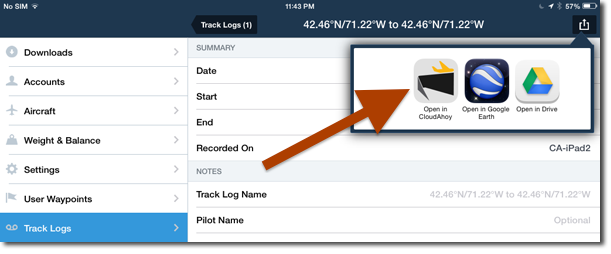
This works pretty well – especially since the iPad2 I am using lacks in GPS accuracy when it gets busy, I am achieving much more accuracy with ForeFlight logging via Startus 2. However, there seems to be a glitch:
Cloudahoy is showing the incorrect time. I flew at 20:00 local time, but after the import, the debrief shows 20:00Z and 1600 EDT. My ipad is set to local time and when I pull up the flight in ForeFlight, it shows the times correctly. Thoughts?
Thanks!
Hi F,
Both ForeFlight and CloudAhoy store all flight data in zulu time, and so there’s no time conversion needed when importing a flight from ForeFlight. When you view a flight in the iPad app or on the web, the flight’s time is shown both in local and in zulu times. My guess is that the machine you use for viewing the flight is not set to local time. Do other CloudAhoy flights show the correct time?
If you’re still having a problem, send an email to info@cloudahoy.com and we’ll take it from there.
Pingback: ForeFlight’s route on CloudAhoy | All Things CloudAhoy
How do I get the CloudAhoy app to show up on the share screen as an option to send the KML file to? My only options are to send it to GoodReader or BlackBerry Work apps.
Hi. The app that sends the data needs to tell iOS that it’s KML. iOS knows of all the installed apps that can receive KML (including CloudAhoy) and displays a menu of these apps. What you are describing seems to indicate that the app that sends the data did not label it as KML. Which app is it?
If that is the case, you would not be able to send the data to the CloudAhoy app. If you can send the data to a desktop or laptop computer, you would then be able to login to your account on the web and import the file.
Feel free to continue this dialog here, or via email to info@CloudAhoy.com, or call 781-269-1138.
I am trying to send the Foreflight tracklog to Cloudahoy and cloudahoy is not in the apps list when I try to send from foreflight. i even tried the KML option…but no luck.
Hi Lynn,
See https://help.cloudahoy.com/from-foreflight for information on how to import from ForeFlight. You will need to have the CloudAhoy app installed on the device.
Please contact us (team@CloudAhoy.com) if you have more questions.
Best,
Chuck
Just FYI – method 1 is not working (which I think the O.P. was pointing out.
This is method 1 (not working – CloudAhoy isn’t showing up in the list of available apps):
Method 1, iOS-based: use ForeFlight share to export a track log to CloudAhoy’s iOS app.
Don, this post from 2014 contains out-of-date information.
For current information please see https://help.cloudahoy.com/from-foreflight/
We added a note at the top of this post to that effect – thanks for drawing our attention to this.