We enhanced and improved the process of flights’ import into CloudAhoy:
– Quicker and simpler drag-and-drop form,
– Tips for importing from various apps and systems.
To import a file, click the ![]() button, and you get this:
button, and you get this:
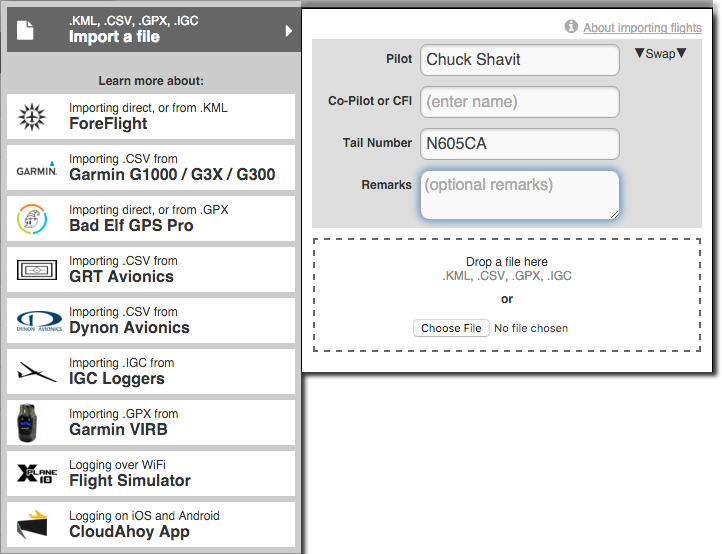
Click any of the items on the drop-down menu to find out how to import flight data from those systems into CloudAhoy – either directly from an iOS app, or by saving a file which you then import into CloudAhoy.
To Import a file – select the top entry in the drop-down menu. The input form look very much like our iOS and Android CloudAhoy apps for logging, including a “swap” button for swapping the pilots’ names. After all, logging with our app or importing flight data from another device are both equivalent ways of adding a Flight to CloudAhoy’s flight list.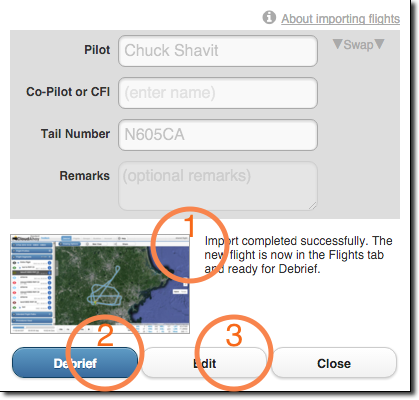
Next, enter the flight’s pilot names, tail number and remarks, then drop a file with flight data to be imported (or select the file with ![]() ).
).
After a few seconds the import is complete, and a thumbnail picture is displayed (1). You can now immediately debrief this flight (2). Optionally, you can edit the flight (3) if you want to add/modify pilot/co-pilot, hobbs, etc.
CloudAhoy supports a wide range of data sources, such as from ForeFlight, Garmin G1000 and others. Read more…
Feature request to allow import of multiple files at once. I take a copy of my data card every month or so and would like to be able to import all of the month’s logs at one time.
Hi Mark. We hear you. The request makes sense and we will certainly consider it for a future release.