We are delighted to announce that starting today you can export your CloudAhoy flights to LogTen Pro, one of the leading electronic logbook providers.
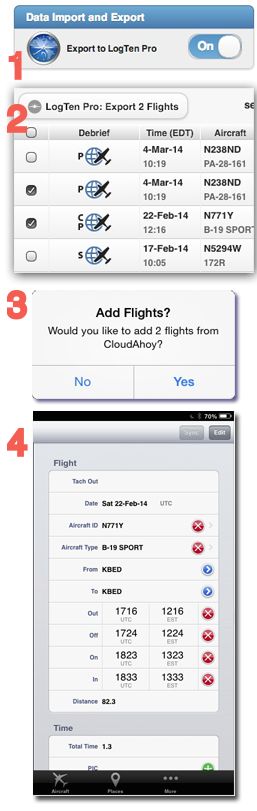 The new feature transfers data from selected CloudAhoy flights to LogTen Pro, saving you manual data entry in LogTen Pro. With one tap on a button in CloudAhoy, LogTen Pro flight logs are automatically created with over 20 fields per flight – including the departure and destination airports, the exact times of rotation and touch-down, the taxi times, the flight crew, and the aircraft’s tail number and type.
The new feature transfers data from selected CloudAhoy flights to LogTen Pro, saving you manual data entry in LogTen Pro. With one tap on a button in CloudAhoy, LogTen Pro flight logs are automatically created with over 20 fields per flight – including the departure and destination airports, the exact times of rotation and touch-down, the taxi times, the flight crew, and the aircraft’s tail number and type.
Supported devices
This feature is available on both the iPad and the Mac. Of course, to use it you will need a LogTen Pro app installed on your device.
Note: this feature is not supported on Windows,
How do I export flights to LogTen Pro?
1. Enable LogTen Pro flights export: go to your CloudAhoy’s Account tab, and switch on “Export to LogTen Pro”. You only need to do this once.
2. Select the flights you want to to export using the checkboxes in the Flights tab. You can select all by checking the box in the header line. Once selected, click or tap the LogTen Pro button.
You can export any flights; it’s as easy to enter today’s flight as it is to enter a flight from last year.
3. LogTen Pro will ask you to confirm. Tap Yes.
4. Your flights are added to LogTen Pro.
What if I export the same flight twice?
Suppose for example that you select all the CloudAhoy flights and export them; some of the flights have already been exported before. It’s safe to do so – no duplicated flights will be created in LogTen Pro. If you have edited a flight in CloudAhoy, for example changed the co-pilot’s name, export it again and the data will be updated in LogTen Pro.
Wonderful addition to Cloudahoy!